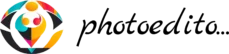Basics of Computer and Its Applications – A Must-Know Guide for NTPC Aspirants
basics of computer
If you are preparing for the NTPC (Non-Technical Popular Categories) exam, one of the most crucial subjects you cannot afford to ignore is Computer Awareness. In this blog, we will break down the basics of computer and its applications in an easy-to-understand format designed specifically for students targeting NTPC 2025.
Let’s dive into the fundamentals that will boost your score and confidence!
basics of computer
🧠 What is a Computer?
Understanding the Basics of Computers and Their Applications
Introduction
Computers are everywhere. We use them every day, whether for work, school, or fun. They help us communicate, learn new skills, and keep in touch with loved ones. Knowing how computers work makes it easier to use them well and stay safe online.
Over time, computers have changed a lot. From simple machines to powerful devices that run entire cities, they shape how we live today. This article will explore the basics of computers and how they are used in many fields. You’ll learn what makes computers tick and why they matter so much.
What is a Computer? An Overview of Fundamental Concepts
Definition and Components of a Computer
A computer is an electronic device that can process information quickly. It works with data, turning inputs into meaningful outputs. Core parts include the CPU (the brain), memory (temporary storage), hard drives or SSDs for long-term storage, and input/output devices like keyboards, mice, and screens. These components work together to perform tasks.
Key Components:
Storage Devices: Hard Disk, SSD, Pen Drive
Input Devices: Keyboard, Mouse, Scanner
Processing Unit: CPU (Central Processing Unit)
Output Devices: Monitor, Printer, Speaker
📌 Types of Computers
There are many kinds of computers. Some common ones include:
Personal computers and laptops for home and office use
Servers that host websites and store data for companies
Supercomputers used for complex tasks like weather forecasts
Embedded systems in appliances and cars
Each type serves a specific purpose. For example, a desktop helps you do homework, while a server stores websites you visit.
basics of computer
Basic Functions of a Computer
Computers perform five main tasks:
Input: Receiving data through devices like a keyboard or mouse
Processing: Making sense of data using the CPU
Storage: Saving data for later use
Output: Showing results on screens or printers
Control: Directing all parts to work smoothly
All these functions work together to help you complete tasks faster and more accurately.
Hardware and Software: Building Blocks of Computers
Hardware Components
Inside a computer, several key parts make things run:
CPU (Central Processing Unit): Acts as the brain, running instructions
Memory (RAM): Temporary storage that helps the computer think quickly
Storage Devices: Hard drives or SSDs store data long-term
Input Devices: Keyboard and mouse allow you to give commands
Output Devices: Monitors and printers display results
Each component plays a vital role in making the computer function smoothly.
basics of computer
📂 Basics of Operating Systems and software
An Operating System (OS) is system software that manages computer hardware and software.
Popular Operating Systems:
- Windows
- Linux
- macOS
- Android (for smartphones)
Software is a set of instructions that tells hardware what to do. Without it, a computer wouldn’t work. The most common operating systems are Windows, macOS, and Linux. They manage hardware and run programs.
Regular updates are essential. They fix bugs and add new features, keeping your computer secure and efficient.
Types of Software Applications
Software falls into two main groups:
System software: Controls the hardware, like the operating system
Application software
: Helps you do specific tasks, like writing or playing games
Some popular apps include word processors, web browsers, and even online tools via cloud platforms. Cloud computing and SaaS (Software as a Service) let you access programs over the internet instead of installing them.
basics of computer
basics of computer
How Computers Are Used in Different Sectors
Education
In schools, computers make learning easier. Online courses, virtual classrooms, and educational apps help students study from anywhere. Platforms like Khan Academy or Google Classroom let students and teachers connect easily.
Business and Industry
From small shops to huge factories, computers boost productivity. Companies use tools like ERP (Enterprise Resource Planning) and CRM (Customer Relationship Management) to manage their operations. Automation and data analysis save time and reduce errors.
Healthcare
Doctors and nurses use computers for patient records, telemedicine, and medical imaging. Electronic health records make it easier to track treatment history. High-tech tools help doctors make accurate diagnoses and improve patient care.
basics of computer
Entertainment and Social Media
Streaming movies, playing video games, and chatting on social media are common computer uses. They change how we connect and relax. Platforms like YouTube, Netflix, and Facebook reach billions of people worldwide.
Scientific Research
Supercomputers assist researchers in climate modeling, genetics, and artificial intelligence. These powerful machines speed up discoveries that might take years otherwise. They help solve big problems faster.
basics of computer
The Impact and Future of Computers
Benefits of Computer Applications
Computers make life more convenient. They connect us globally, provide instant information, and improve various jobs. Education, healthcare, and business all benefit from smarter tech.
Challenges and Concerns
However, there are risks. Data theft, privacy issues, and the digital divide are real concerns. Not everyone has access to these tools, which can create gaps. Learning digital skills is becoming more important than ever.
Emerging Trends and Technologies
New technologies are shaping the future:
Artificial intelligence:
Machines that learn and adapt
Machine learning:
Computers that improve on their own
Quantum computing:
Fast, powerful computers for complex tasks
These innovations will change how we use computers daily, offering smarter, faster solutions. Industry leaders say these changes will open new opportunities for growth and problem-solving. basics of computer
basics of computer
🦠 List of Common Computer Viruses & Malware
| Virus Name/Type | Description |
|---|---|
| File Infector Virus | Attaches itself to program files (.exe/.com) and spreads when the file runs. |
| Macro Virus | Infects documents with macros (e.g., MS Word/Excel) and spreads via attachments. |
| Boot Sector Virus | Infects the master boot record of storage devices, preventing the system from booting. |
| Trojan Horse | Disguised as useful software but secretly performs malicious actions. |
| Worm | Self-replicates and spreads across networks, consuming bandwidth. |
| Spyware | Secretly gathers user information like passwords, keystrokes, etc. |
| Adware | Displays unwanted ads, often bundled with free software. |
| Ransomware | Locks or encrypts files and demands payment to restore access. |
| Rootkit | Hides malicious processes from detection, often used to gain administrator access. |
| Polymorphic Virus | Changes its code every time it infects a new system to avoid detection. |
| Resident Virus | Hides in RAM and infects files as they are accessed by the operating system. |
| Logic Bomb | Triggered by specific conditions or actions (e.g., a certain date). |
| Keylogger | Records keystrokes to capture sensitive data like passwords and PINs. |
| Botnet | Network of infected computers controlled by a hacker to perform large-scale attacks. |
| Melissa Virus | A macro virus spread via Microsoft Word documents in email attachments. |
| Conficker Worm | Exploited vulnerabilities in Windows; created a large botnet for criminal use. |
| Stuxnet | A powerful worm targeting industrial systems; reportedly used to sabotage nuclear programs. |
| CryptoLocker | A notorious ransomware that encrypted user files and demanded payment in Bitcoin. |
| Zeus Trojan | Used to steal banking information through keystroke logging and browser hijacking. |
| Blaster Worm | A worm that caused systems to crash and restart repeatedly (Windows 2000/XP). |
| Mydoom | One of the fastest-spreading email worms; caused large-scale denial-of-service attacks. |
| Sasser Worm | Exploited Windows vulnerabilities; caused system slowdowns and shutdowns |
| Code Red | Targeted Microsoft IIS servers; used to deface websites and launch DDoS attacks. |
| Petya/NotPetya | Encrypts the master file table, causing total disk access loss; often used in cyber warfare. |
| Rogue Security Software | Pretends to be antivirus software but actually infects the system (fake warnings, scans, etc.) |
| Browser Hijacker | Changes your browser settings (homepage, default search engine) without permission. |
| Phishing | Not a virus, but a cyberattack where fake emails/sites are used to steal user data. |
| Email Bomb | Sends large volumes of email to crash or overload the recipient’s inbox/system |
| Logic Bomb | Malicious code triggered by a specific action or date (e.g., a “time bomb”) |
| Multipartite Virus | Infects both files and boot sectors; spreads quickly and is hard to remove. |
| Companion Virus | Creates a new file with a similar name and replaces the original one (e.g., notepad.exe with notepad.com). |
| Retro Virus | Attacks or disables antivirus software and security tools. |
| basics of computer | basics of computer |
| basics of computer | basics of computer |
✅ Most Useful Computer Shortcut Keys (Windows)
| Shortcut Key | Function / Use |
|---|---|
| Ctrl + C | Copy selected text or file |
| Ctrl + V | Paste copied text or file |
| Ctrl + X | Cut selected item |
| Ctrl + Z | Undo last action |
| Ctrl + Y | Redo previously undone action |
| Ctrl + A | Select all text or files |
| Ctrl + S | Save current document |
| Ctrl + P | Print document |
| Ctrl + F | Find word or text in a document or browser |
| Ctrl + N | Open a new document or window |
| Ctrl + O | Open a file or document |
| Ctrl + W | Close current window/tab |
| Ctrl + T | Open new tab in browser |
| Ctrl + Shift + T | Reopen last closed tab |
| Ctrl + L / Alt + D | Move cursor to the address bar in browser |
| Ctrl + Tab | Switch to next tab |
| Alt + Tab | Switch between open windows |
| Alt + F4 | Close the active window/app |
| Ctrl + Alt + Del | Opens security options (Task Manager, Lock, etc.) |
| Ctrl + Shift + Esc | Directly open Task Manager |
| Windows + D | Show desktop/minimize all windows |
| Windows + E | Open File Explorer |
| Windows + L | Lock your computer |
| Windows + R | Open the Run dialog box |
| Windows + I | Open Settings |
| Ctrl + Esc | Open Start Menu |
| F2 | Rename selected file/folder |
| F5 | Refresh the active window or webpage |
| F11 | Toggle full screen in browser |
| Ctrl + Shift + N | Create a new folder (in File Explorer) |
| Shift + Delete | Permanently delete a file (bypasses Recycle Bin) |
📝 MS Word/Excel Specific Shortcut Keys
| Shortcut Key | Function |
|---|---|
| Ctrl + B | Bold selected text |
| Ctrl + I | Italicize selected text |
| Ctrl + U | Underline selected text |
| Ctrl + Home | Go to beginning of document |
| Ctrl + End | Go to end of document |
| Ctrl + Left/Right | Move one word left/right |
| Ctrl + Space | Remove all formatting |
| Alt + = | Auto-sum in Excel |
| Ctrl + Shift + $ | Apply currency format in Excel |
| Ctrl + ; | Insert current date in Excel |
| Ctrl + : | Insert current time in Excel |
❓ FAQs – Basics of Computer for NTPC Exam
Q1. Is computer knowledge mandatory for NTPC?
Yes, computer awareness is a significant part of the CBT (Computer Based Test) for NTPC and carries marks.
Q2. What is the best way to prepare for the computer section?
Focus on understanding basic concepts, practice MCQs, and use mock tests regularly.
Q3. Will MS Office questions be asked in NTPC?
Yes, questions related to MS Word, Excel, and PowerPoint are common.
Q4. Are operating systems part of the syllabus?
Absolutely. Basic knowledge of operating systems like Windows and Linux is expected.
Q5. Where can I practice NTPC computer awareness questions?
You can use platforms like Testbook, Gradeup, or download PDFs from previous papers
Conclusion
Understanding the basics of computers is essential today. They are no longer just gadgets, but tools that influence almost every part of life. By knowing how computers work and how they are used, you can make smarter choices and stay ahead in the digital world.
Keep learning about new technologies. They hold the power to improve your career and personal life. The future is bright for those who understand and embrace these innovations. As computers grow more intelligent, our world will become even more connected and smarter than ever before.
For more blogs in English CLICK HERE
For more GS topics for RRB NTPC Exam CLICK HERE